Sales Quotes and Contract Review
Menu Option(s) to Access Contract and Quote Reviews1)Main Menu > Edit Tables > 2) Customer Table 2)Main Menu > Browse Logs >
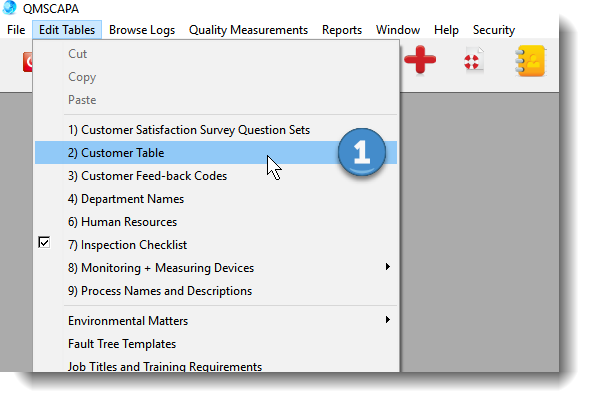 User Tip: Sales Quotes and Contracts (includes Purchase Orders) may be accessed through Main Menu > Browse Logs > Sales Quotes and Contract Review
Browse Table Open the Customer Browse Table ➢Select and Open a Customer Record ➢Select Tab 2) Sales Quotes and Contracts Reviewed
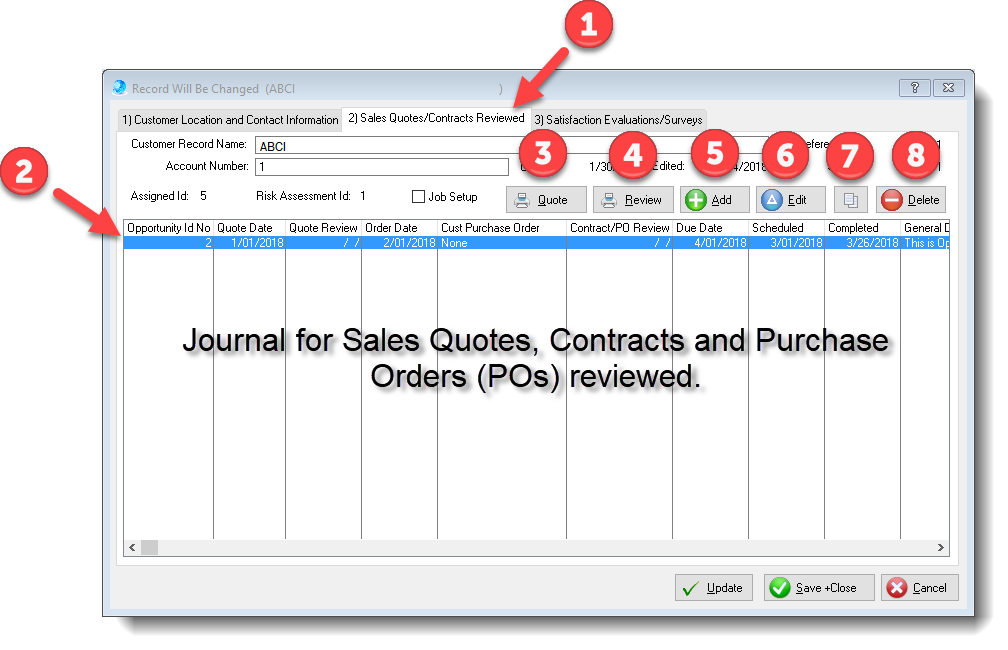 In the image above:
1)The Tab 2) section of the window contains journal/table of customer opportunities (quotes, contracts and purchase orders) 2)The table shows dates for job/program progress: a.Quote date b.Quote review date c.Purchase Order date d.PO verification date e.Customer due date f.Scheduled date g.Completion date h.Shipping date 3)Print a Quick Quote report of the highlighted opportunity 4)Print a detailed status report of the highlighted opportunity 5)Add a new opportunity for the customer 6)Edit the highlighted opportunity 7)Copy the highlighted opportunity 8)Delete the highlighted opportunity Form for Sales Quotes/Contracts/POs Reviewed1)The General Tab on the window contains information about: a.personnel (authors, reviewers, assignments) b.the status when reviewed c.dates when the review was completed or the status changed d.the Risk Assessment Id, if applicable 2)Tab 2) Labor, Material and Outsourced Processes contains a table for items related to the quote/order 3)The Quote Name field is a User-defined identifier for the quote or contract. 4)The description or scope of the Job/Order. 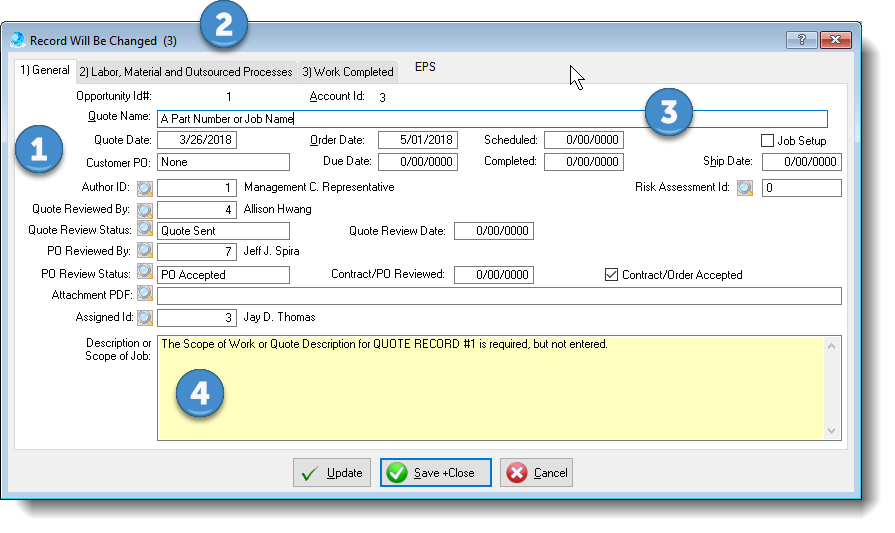 Table for Items in Sales Quotes/Contracts/POs ReviewedIn the image below showing the Tab 2) Labor, Material and Outsourced Processes ...
1)A Table of Items related to the Quote/Contract/Purchase order. Each item may contain quantities, prices (and cost), description and comments with additional requirements. 2)The Add, Edit and Delete controls are specific to the Items in the table.
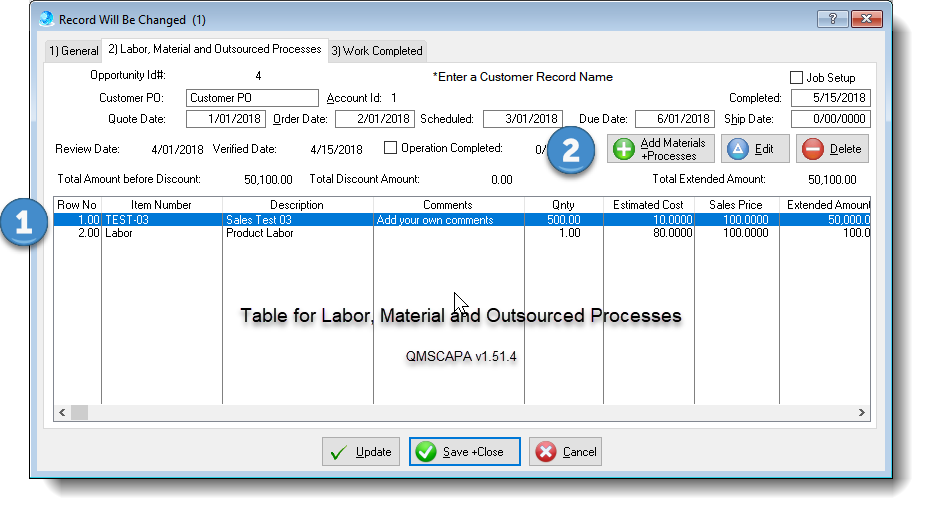 Form for Items in Sales Quotes/Contracts/POs ReviewedShown in the image below of the Quote Item Form:
1)The Row No (number) controls the sequence or numeric order on the Items Browse Table and some reports. 2)The Item Name is related to the Items Lookup Table. Select the lookup button to select an Item from the Items Table. The Items Unit of Measure is set in the Items Table. 3)Enter the appropriate Quantity. 4)The Price is pulled from the Items Table unless the checkbox [√] Do Not Use Price List for the Job Item. 5)Checkbox [√] Do Not Use Price List for the Job Item; check this box if you wish to enter a price different than the price of the Item in the Items Table. 6)Also, when the Checkbox [√] Do Not Use Price List for the Job Item is checked the Sales Description may be changed. 7)Comments or additional instructions may be added for printed documents. 8)A discount may be entered as needed. 9)The Extended minus Discount amount is automatically calculated. 10)Each Item may have individual review status and dates for a Quote Review, prior to commitment. 11)Also, each Item may have individual verification status and dates for PO/Order Verification, prior to acceptance. 12)The Operation Completed and Date Completed may be recorded for each Item in the Job/Quote/Order.
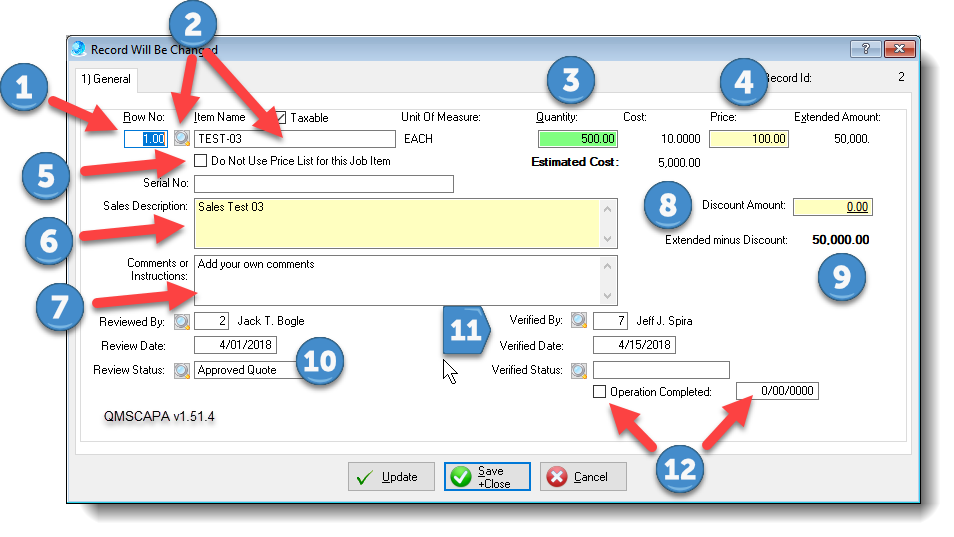 |
☑ AS9100 D Implementation & Templates Kit
☑ ISO 9001:2015 Implementation & Templates Kit
Online Internal Auditor Training Course ISO Management Systems +1 800 644 2056
|
Tags: quality management software, corrective action software, iso management software |


