Import from Excel Wizard
Menu Option
QMSCAPA provides an Excel file import utility for the most common files used in other external programs.
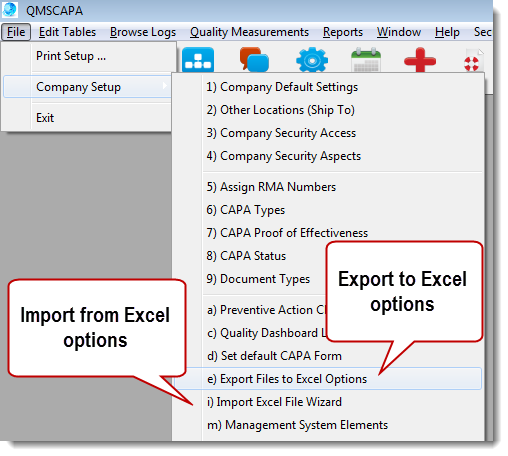
Wizard FormsImport Tips Preparing the Excel file for Import 1.First export sample data to an Excel file from each file that you wish to import. 2.The exported file may be used as a template for arranging your data for import. 3.Each QMSCAPA file contains at least one unique record identifier field. Opening the exported Excel file will help you identify the Record Id field. These fields must be prepped to contain a unique numeric value. In Excel you can use a formula in the appropriate field column to automatically number each row in Excel. 4.Arranging your Excel column data into the same sequence of the appears in the exported template can also reduce the amount of field mapping that may be necessary inside the QMSCAPA import wizard.
The Excel Import Wizard opens to a table of previously saved File Import Setups. The Import Setup show Excel Columns that are mapped to the QMSCAPA table fields A.In the image below, 'The Table Name & Description' identifies the QMSCAPA file that will receive the Excel file. B.The saved Import setup may be used or a new Import Setup may be created. C.Select a saved Import Setup or create a new setup and then click on the Next button.
 A.In the image below, the details of the Excel file to be imported are needed to proceed. Enter the Excel file name and path or use the [...] navigation button to locate the file. The 'Start importing at row' may be used to skip a header row that may exist in the Excel file. The 'Rows to Import' may be used to limit the import to a specific quantity of rows or records in the Excel file; set to zero (0) to import all rows). B.The' Table to import to' contains the QMSCAPA tables that may accept imported data from Excel.
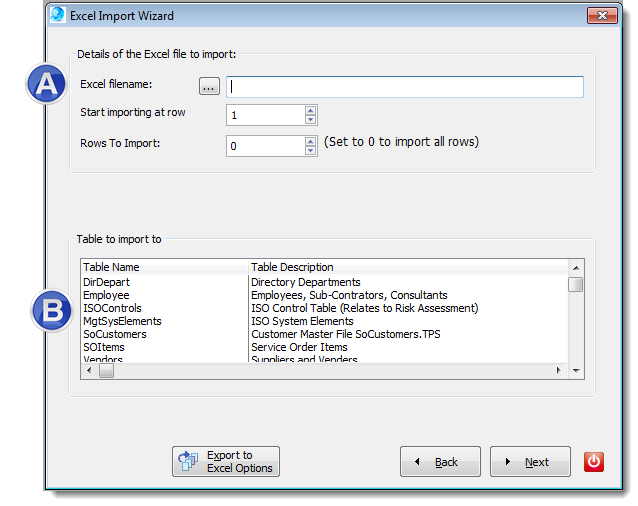 A.In the image below the field mapping window is shown. The 'Sample from the Excel file' section shows the first few rows of the Excel file that has been selected for import. B.The the table in the (B) section shows the QMSCAPA fields. The Excel columns may be mapped to the QMSCAPA table fields by click and dragging from the Excel section and column to the QMSCAPA table and column. C.The table in section (C) shows the results of the mapping activity. Click on the Import button once the column/field mapping has been completed. 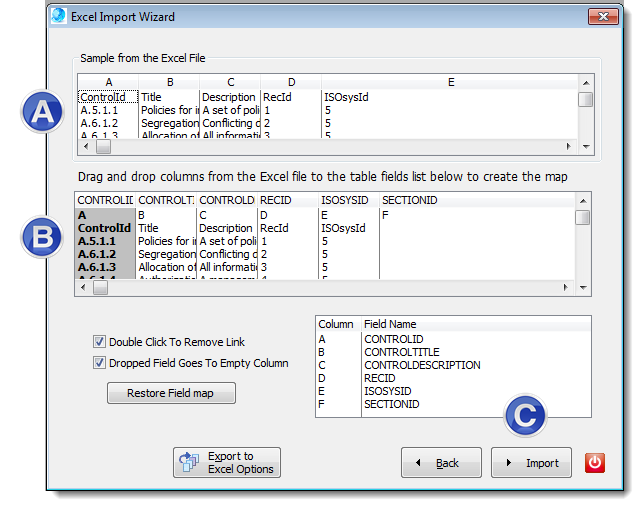
Related Topics: Export to Excel Options
|
Online Internal Auditor Training Course ISO Management Systems  +1 800 644 2056
|
Tags: quality management software, corrective action software, iso management software |

