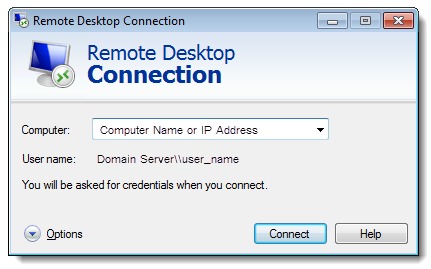Remote Desktop Connection
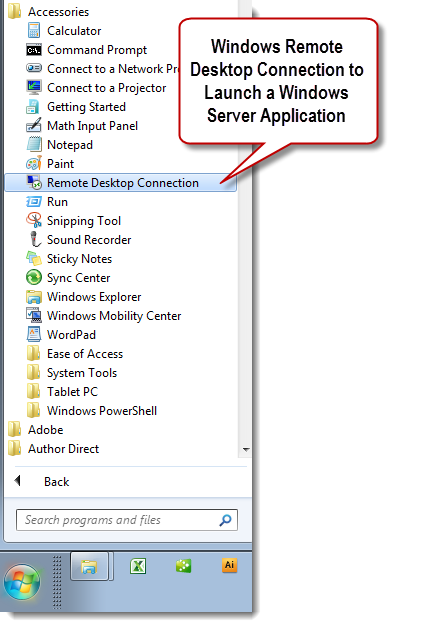
Remote Desktop Services (RDS) is one of the core virtualization technologies available in Windows Server (2008/2012/2016/2019). Microsoft is progressing in its vision to provide the best virtualization platform for accelerating and extending desktop and application deployments from the secure data center to any device. In addition to the traditional session virtualization scenario (formerly known as “Terminal Services”) Remote Desktop Services is expanding its role to provide an extensible platform for a Virtual Desktop Infrastructure (VDI).
Advantages and Benefits of Using a Remote Desktop Server
•Remote Desktop Services allows a user to access applications data and even an entire desktop running on a remote computer over a network. •The client access device can either be a full rich Windows personal computer or a thin client (such as Windows CE device). •Remote Desktop Services works by allowing individual applications or an entire desktop to run on a server rather than on the user's workstation. •Remote Desktop Services simply sends screen images to the users and the user's machine in turn sends keystrokes and mouse movements back to the server. By doing this Remote Desktop Services allows clients to run applications or desktop environments that they might otherwise not have the hardware or bandwidth to support. •On the server applications and desktop environments can either run as shared sessions or in the context of a virtual machine environment (aka virtual desktop infrastructure or VDI).
Windows Server Remote Desktop User CAL A Windows Server Remote Desktop User CAL permits one user (using any device) to access or use the server software. User CALs are likely to be more cost effective than Device CALs if there are multiple devices per user (for example a user has a laptop and handheld computer accessing Windows Remote Desktop Services)
QMSCAPA User Configuration Tips:
1.Remote Desktop Connections can be fine-tuned to create a seamless user experience between the Remote Desktop Server and the users local computer. It is easy for the RDP User to switch from the local computer to the remote desktop. 2.Add Microsoft Office to enhance the users experience and to interact with QMSCAPA. a.QMSCAPA can use the Spell Check features in Microsoft Word. b.QMSCAPA can copy many of the browse tables to an Microsoft Excel file. c.QMSCAPA can launch the default Email client on the Server and copy data directly into the Email composition window from the Customer Feed-back, CAPA and the AIM-NCR Logs. 3.Add a 'print to PDF' driver or application for printing.
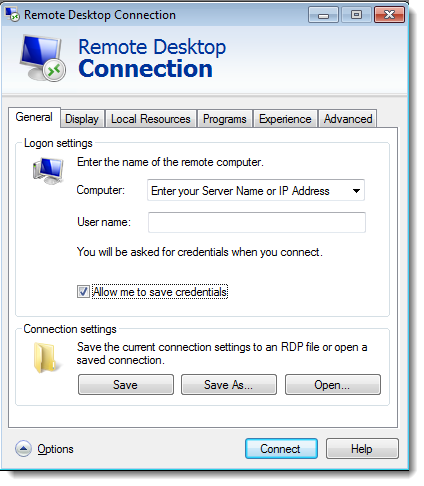 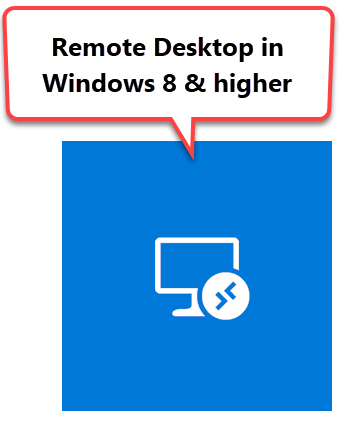 Remote Desktop settings in Windows 10
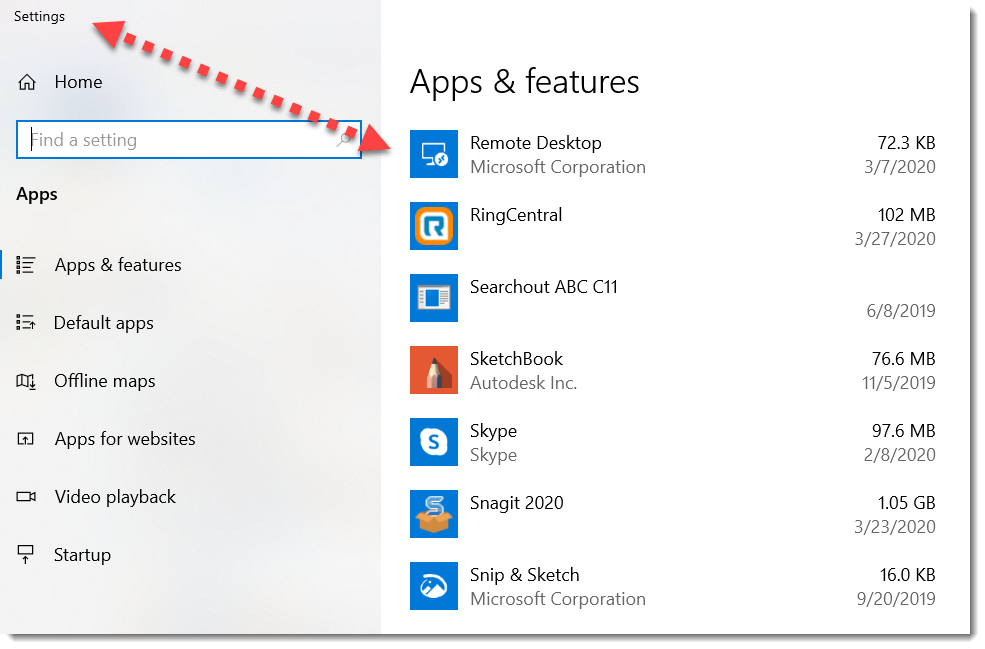
More about Remote Desktop Services:
https://docs.microsoft.com/en-us/windows-server/remote/remote-desktop-services/welcome-to-rds
|
Online Internal Auditor Training Course ISO Management Systems  +1 800 644 2056
|
Related Topic: Using Local Drives in an Remote Desktop Connection |