Set the default data path
The default setting for QMSCAPA data path is C:\Users\Public\Documents\ABCI\QMSCAPA. The QMSCAPA default data path is shown in the image below:
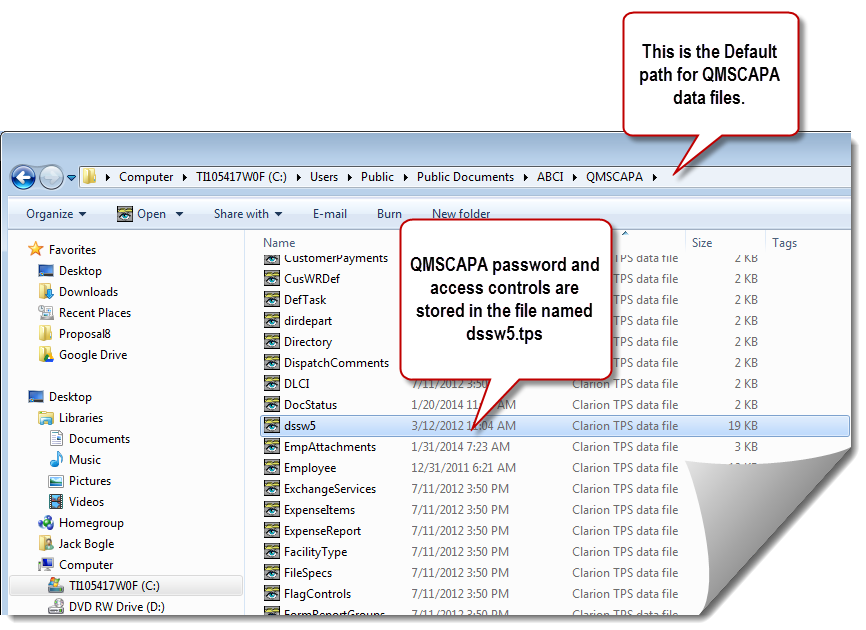
New first-time users may need to navigate to the QMSCAPA data folder.
Of course, if you are installing QMSCAPA on a server or shared drive you will need to set the appropriate shared folder privileges for one or more users.
The default location for the QMSCAPA.EXE file is:
C:\Program Files (x86)\QMS\QMSCAPA
Note about the FIRST RUN option and the Path Manager window If you move the QMSCAPA data folder you will need to reset the path for the QMSCAPA data folder from the Windows OS Command Prompt or a Windows Shortcut.
Using /FIRSTRUN with the Command Prompt
Launch the Windows Command Prompt from the Windows Accessories menu.
Navigate to c:\Program Files (x86)\qms\qmscapa and type qmscapa.exe /firstrun
Or type c:\Program Files (x86)\qms\qmscapa\qmscapa.exe /firstrun
The 'FIRSTRUN' option will launch QMSCAPA and open the Path |
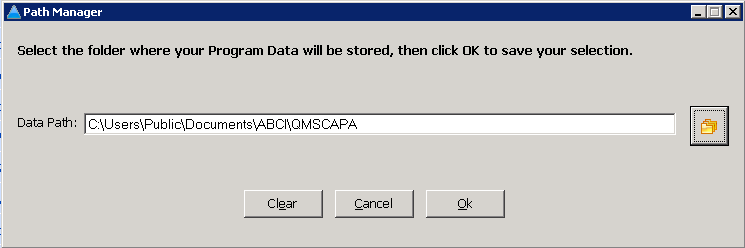
Using /FIRSTRUN with a Windows Shortcut
Create or open an existing Shortcut for the QMSCAPA.exe
At the end of the Windows Shortcut TARGET field type /FIRSTRUN to the right of the double-quote symbol.
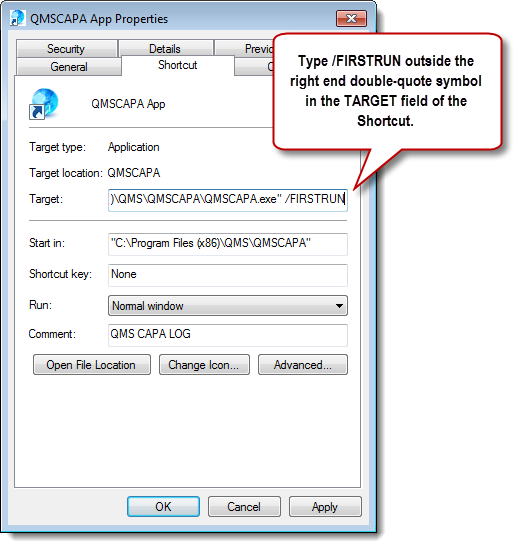
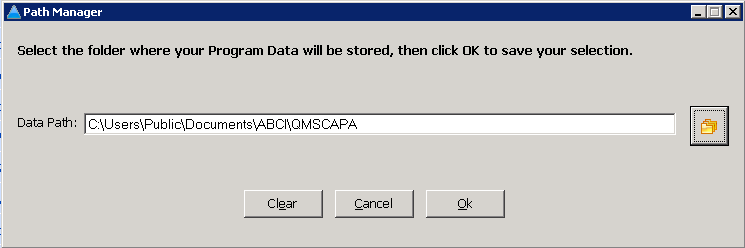
After the appropriate path has been selected the /FIRSTRUN should be removed from the Windows Shortcut TARGET field.

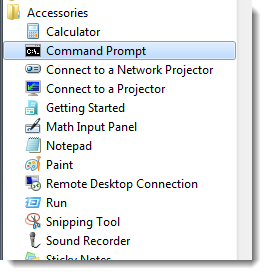
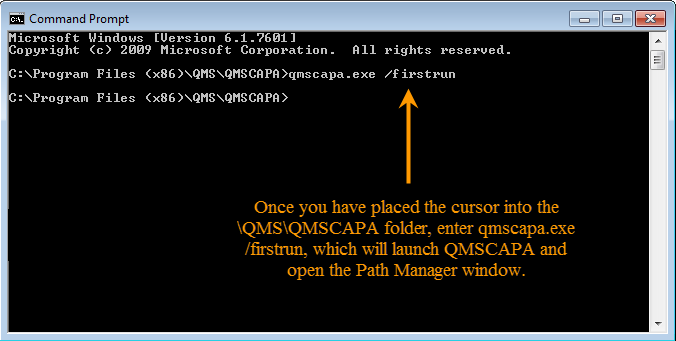 Manager window shown below.
Manager window shown below.